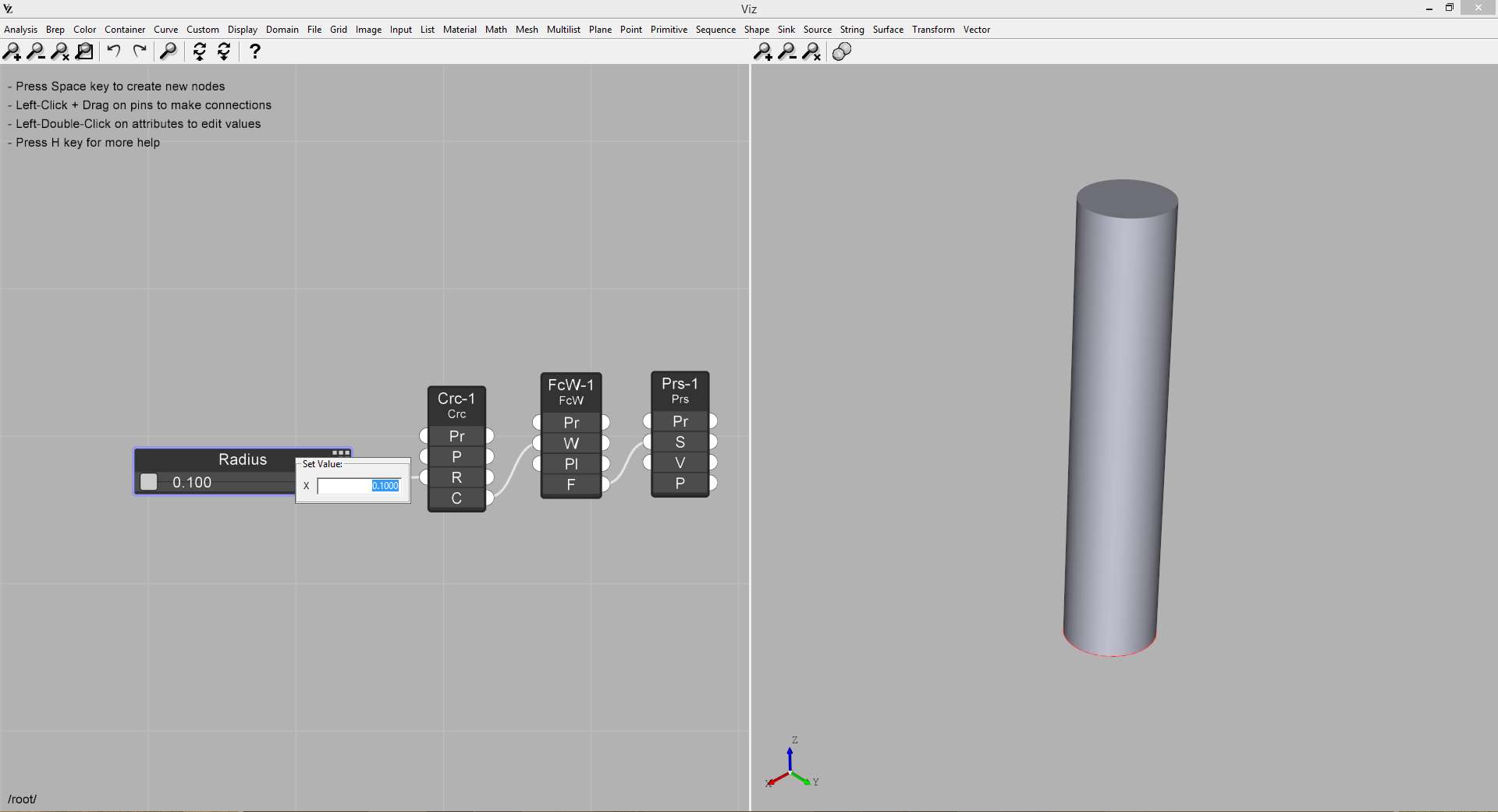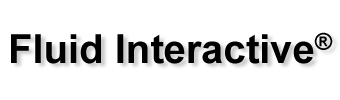Viz Pro Manual
Contents
Example: Creating a parametric cylinder
In this example, we created a cylinder by extruding a circle along the Z axis. To create new nodes, press the space bar and select the desired node. To create new connections, left-click and drag on the pins. To edit attributes, double-left-click on the pins or their name.
- Create a Circle node:
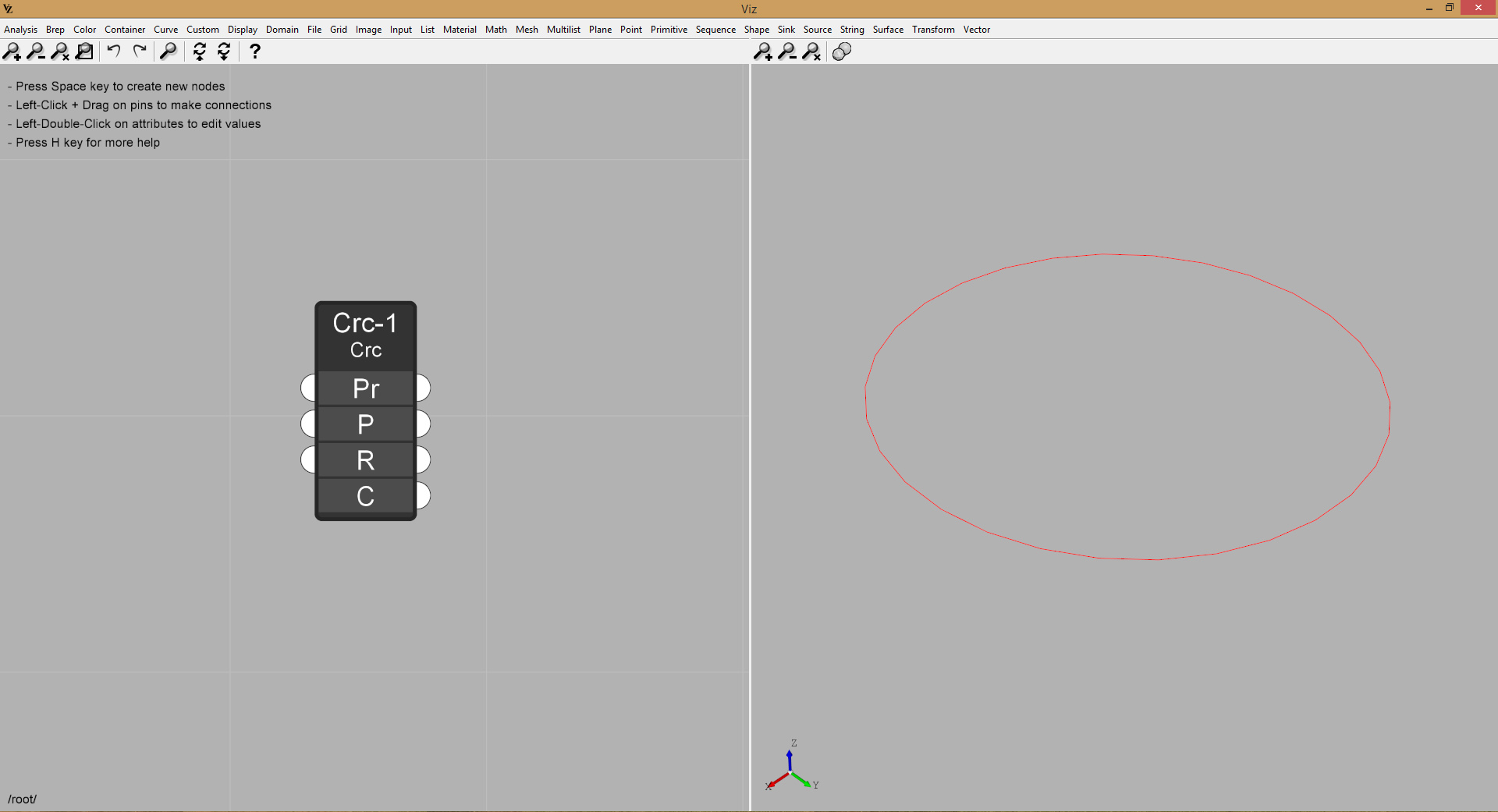
- Create a Face From Wire node and connect it to the Circle node as in the picture:
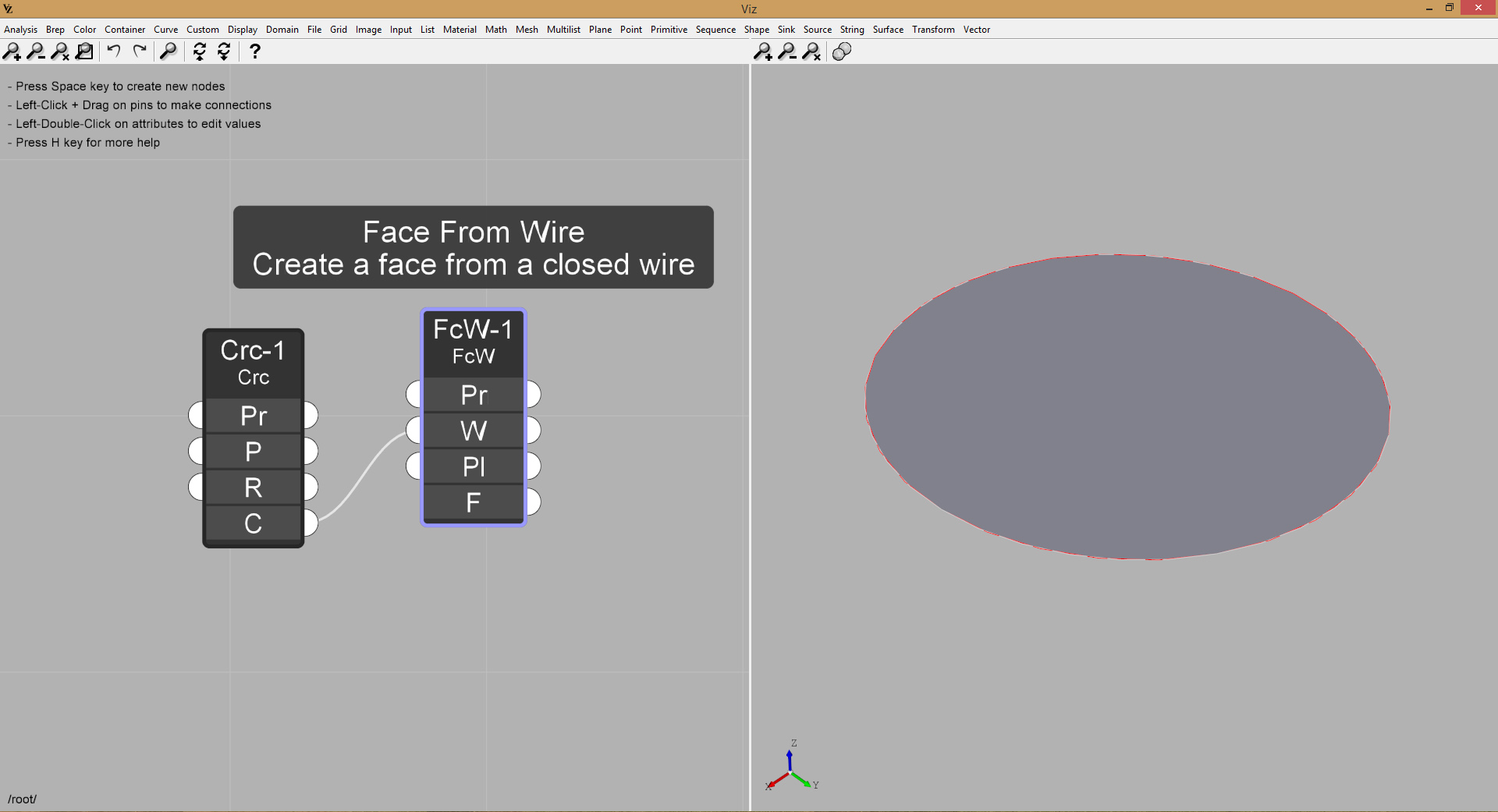
- Create a Prism node and connect it to the Face From Wire node as in the picture:
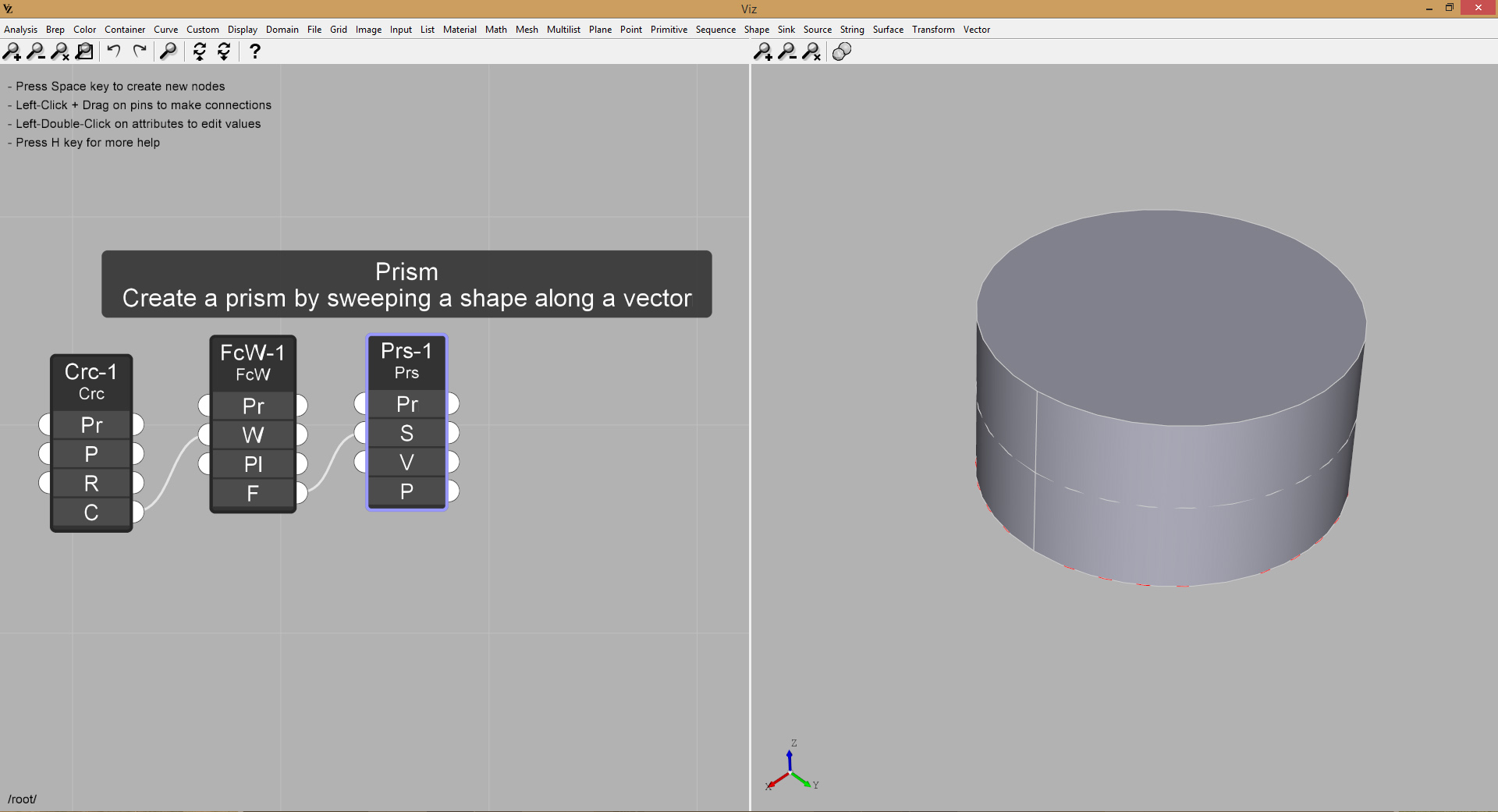
- Add a Slider node, so you can change the cylinder radius on the fly (double-click on the Slider title bar to change it’s parameters):
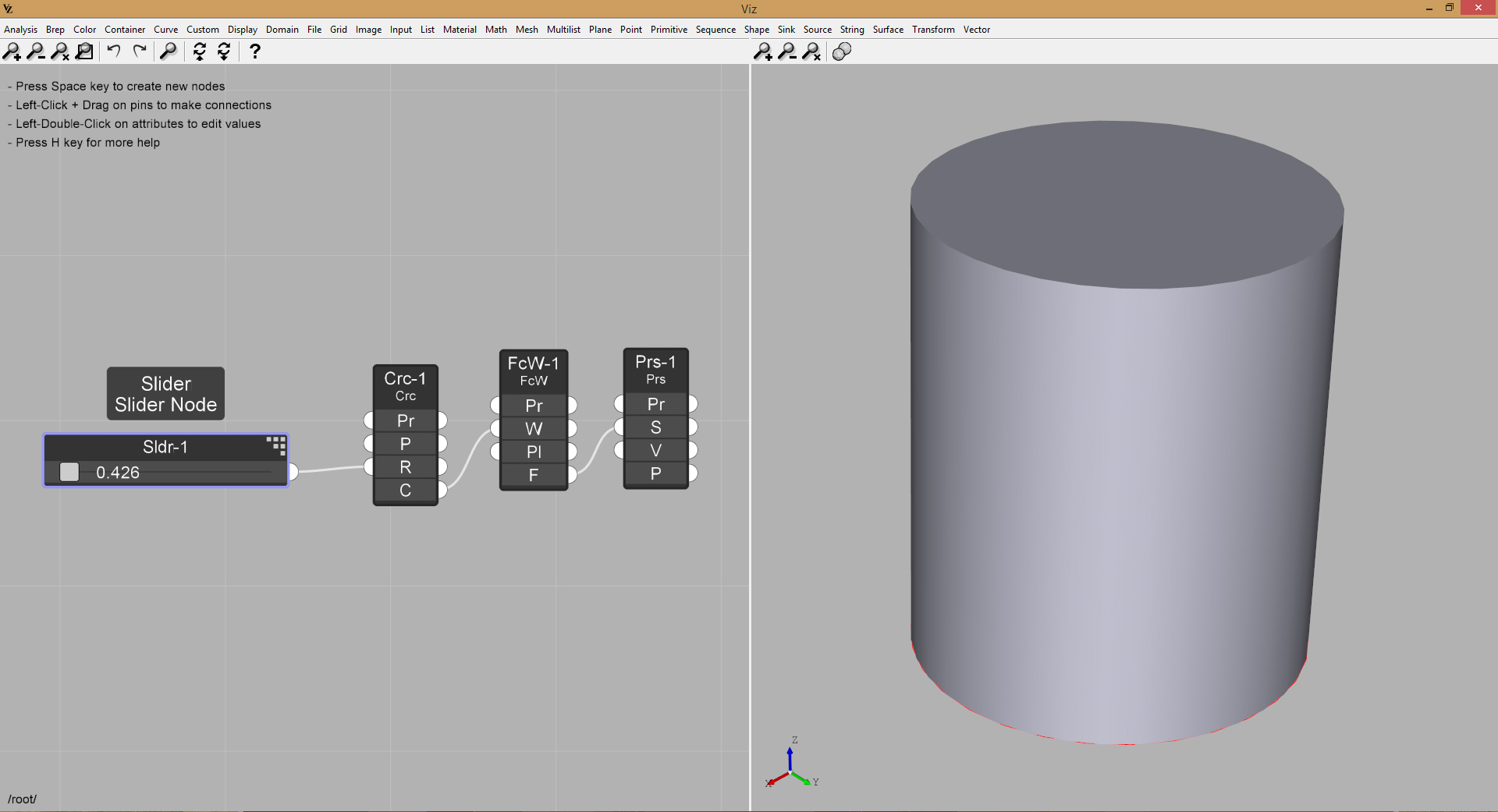
- If you Double-Click on the slider title bar you’ll be able to edit its parameters:
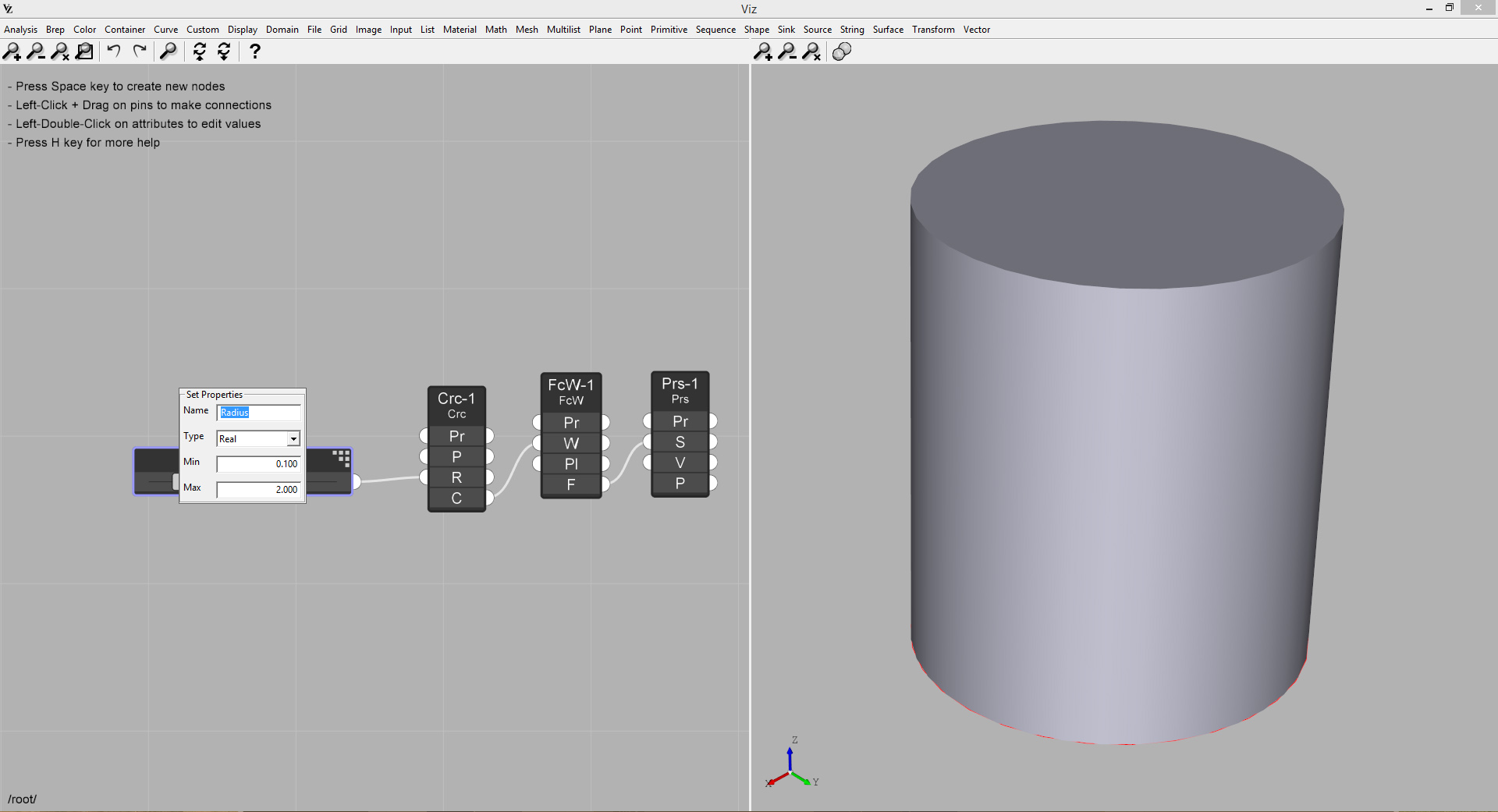 While if you Double-Click on the slider’s rail you can manually enter the value:
While if you Double-Click on the slider’s rail you can manually enter the value: